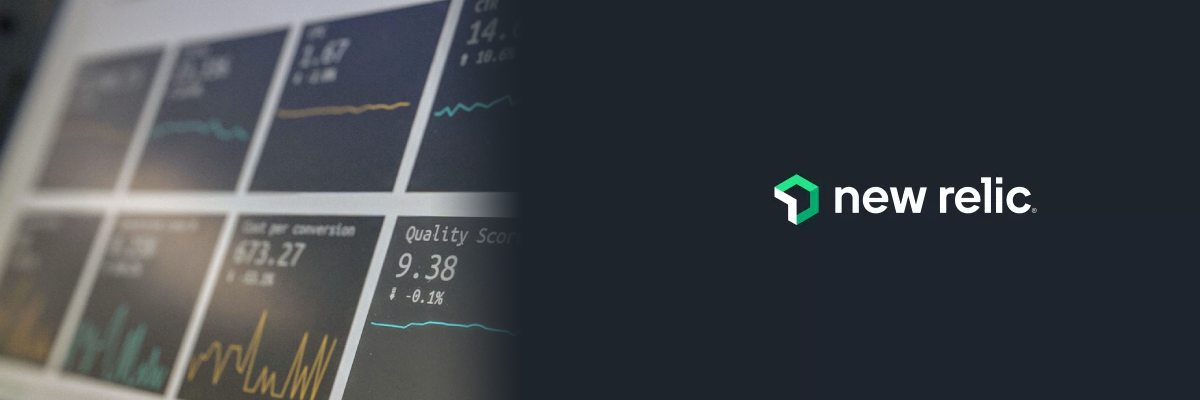New Relic Synthetics is a powerful tool that allows you to monitor your applications and websites for performance issues.
With Synthetics, you can create monitors that simulate user interactions with your site, such as clicking links, filling out forms, and more. This can help you identify performance issues before they impact your users and take proactive measures to address them.
In this guide, we’ll walk you through the steps to get Synthetics monitoring to work in New Relic, from setting up your account to configuring your monitors and alerts. By the end of this guide, you’ll be able to use Synthetics to monitor your applications and websites and ensure that they are performing at their best.
Create a New Relic Account
To create a New Relic account, follow these steps:
- Go to the New Relic website at https://newrelic.com/ and click on the “Sign up” button in the top right corner of the page.
- Choose the product you want to use. In this case, select “Synthetics.”
- Fill in the required information, including your email address, password, and company name.
- Choose your subscription plan. You can either start with a free trial or purchase a subscription plan.
- Enter your billing information if you are purchasing a subscription plan.
- Agree to the terms and conditions and click on the “Create account” button.
- You will receive a confirmation email with a link to activate your account. Click on the link to activate your account.
- Once your account is activated, you can log in to the New Relic dashboard and start setting up your Synthetics monitors.
That’s it! By following these steps, you can create a New Relic account and start using Synthetics to monitor your applications and websites.
Set Up Synthetics
To set up Synthetics in New Relic, follow these steps:
- Log in to your New Relic account and navigate to the Synthetics section of the dashboard.
- Click on the “Create a monitor” button.
- Choose the type of monitor you want to create. There are several types of monitors, including Simple Browser, Scripted Browser, and API. Choose the type that best fits your needs.
- Define your monitor. Depending on the type of monitor you chose, you may need to provide additional information, such as a URL, script, or API endpoint. This will define what New Relic will monitor and how it will interact with your site or application.
- Configure your monitor. Once you’ve defined your monitor, you need to configure it. This includes setting up alert conditions, adding locations for your monitor to run from, and configuring any necessary options. For example, you can set up alerts to notify you if your monitor fails or if there are any other issues.
- Run your monitor. Once you’ve configured your monitor, you can run it. You can do this manually or schedule it to run at specific intervals. This will simulate user interactions with your site or application and allow you to monitor performance.
- View your results. After your monitor has run, you can view the results in the New Relic dashboard. You can see how long it took to load, any errors that occurred, and other performance metrics. This will help you identify any issues and take proactive measures to address them.
- Set up alerts. Finally, you can set up alerts to notify you if your monitor fails or if there are any other issues. You can configure alerts to be sent via email, SMS, or other methods. This will ensure that you are notified of any issues as soon as they occur and can take action to address them.
That’s it! By following these steps, you can set up Synthetics monitoring in New Relic and start monitoring your applications and websites for performance issues.
Concluding
In this chat, we discussed how to create a New Relic account and set up Synthetics monitoring to monitor your applications and websites.
We also provided some tips and tricks to get Synthetics monitoring to work effectively in New Relic, such as using multiple locations for your monitors, using realistic scripts, setting up alerts, using API monitoring, and using the Resources page.
By following these steps and tips, you can ensure that your applications are performing at their best and take proactive measures to address any issues that arise.