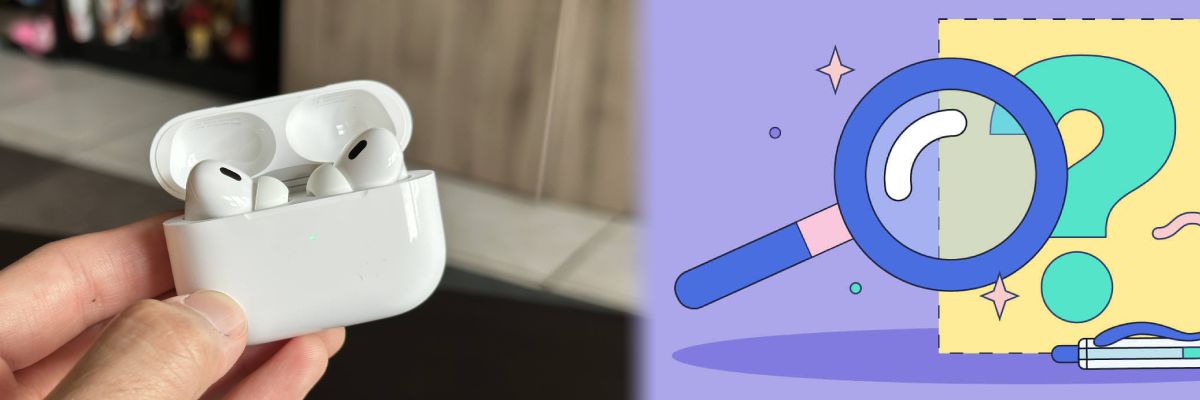AirPods are one of the most popular wireless earbuds currently available, providing users with a convenient, high-quality audio experience. However, as with any electronic device, they occasionally encounter issues requiring a reset.
Resetting your AirPods can resolve connectivity, battery depletion, and insensitivity issues.
In this blog post, we will walk you through the process of resetting your AirPods. Additionally, we will discuss why you may need to reconfigure your AirPods and provide troubleshooting advice to help you surmount any problems that may arise during the reset process.
You will have all the information necessary to recalibrate your AirPods and restore their factory settings by the end of this post.
Why you might need to reset your AirPods
There are several reasons why you might need to reset your AirPods. Some of the most common reasons include:
- Connectivity issues: If your AirPods are not connecting to your device or are experiencing poor connectivity, a reset may help to resolve the issue.
- Battery drain: If you notice that your AirPods are not holding a charge as well as they used to, resetting them may help to improve their battery life.
- Unresponsiveness: If your AirPods are not responding to your touch or Siri commands, a reset may help to restore their functionality.
- Compatibility issues: If you are using your AirPods with multiple devices and are experiencing compatibility issues, resetting them may help to resolve the problem.
In general, resetting your AirPods is a good troubleshooting step to take if you are experiencing any issues with their functionality. It can help to restore their performance and ensure that you are getting the best possible audio experience
Steps involved in resetting AirPods
Resetting your AirPods is a simple process that involves the following steps:
- Place both AirPods in their case and close the lid.
- Wait for at least 15 seconds.
- Open the lid of the AirPods case.
- Press and hold the button on the back of the case until the LED light on the front of the case starts flashing amber.
- Release the button and wait for the LED light to turn white, indicating that your AirPods have been reset.
Once your AirPods have been reset, you will need to re-pair them with your device. This can be done by following the standard pairing process for AirPods, which involves opening the Bluetooth settings on your device and selecting your AirPods from the list of available devices.
How to Reset AirPods Step-by-step Instructions
Here are the step-by-step instructions for resetting your AirPods:
- Put both AirPods into their case and close the lid.
- Wait for at least 15 seconds.
- Open the lid of the AirPods case.
- Press and hold the button on the back of the case until the LED light on the front of the case starts flashing amber.
- Keep holding the button until the LED light flashes white, indicating that your AirPods have been reset.
- Once the LED light turns white, release the button.
- Your AirPods have now been reset.
After resetting your AirPods, you will need to re-pair them with your device. Here’s how to do it:
- Put your AirPods back in their case and open the lid.
- Press and hold the button on the back of the case until the LED light on the front of the case starts flashing white.
- Open the Bluetooth settings on your device.
- Select your AirPods from the list of available devices.
- Follow the on-screen instructions to complete the pairing process.
Once you have completed the pairing process, your AirPod
Tips for ensuring a successful reset & Troubleshooting
If you encounter any issues during the reset process, here are some troubleshooting tips to try:
- Make sure your AirPods are charged before attempting to reset them.
- Check that your AirPods are not connected to any other devices before resetting them.
- If you are having trouble pairing your AirPods after resetting them, try resetting your device’s network settings and then pairing your AirPods again.
- If your AirPods are still not working after resetting them, contact Apple Support for further assistance.
By following these tips, you can make sure a successful reset of your AirPods and troubleshoot any issues that may arise during the process.
Conclusion
In conclusion, resetting your AirPods can be an effective solution to various issues such as connectivity problems, battery issues, and audio quality problems. The reset process is simple and involves putting both AirPods in their case, waiting for at least 15 seconds, and then pressing and holding the button on the back of the case until the LED light on the front of the case starts flashing amber.
It’s important to note that resetting your AirPods will remove them from all your devices and you will need to pair them again. However, by following the standard pairing process for AirPods, you can easily re-pair your AirPods with your device.
If you encounter any issues during the reset process, there are troubleshooting tips you can try to ensure a successful reset. By being aware of these common issues and troubleshooting tips, you can effectively reset your AirPods and ensure that they are functioning properly.
In summary, resetting your AirPods when necessary is an important step in maintaining their performance and resolving any issues that may arise